
Artie
Overview
Artie is a fully managed CDC streaming platform — the modern way to replicate data. From change capture to merges, backfills, and observability, Artie automates the entire ingestion lifecycle.
By eliminating brittle orchestration, manual backfill logic, and silent failures, Artie delivers production-grade infrastructure teams can trust — with no maintenance required.
Follow the steps below to set up real-time replication from your Supabase database to data warehouses like Snowflake, Redshift, BigQuery, and more (see our docs for a full list of supported connectors).
Step #1 - Enable IPv4 Add On
Artie does not support IPv6. Please ensure that you have IPv4 enabled as an add on.
To do this:
- Go to your project settings in Supabase
- Click on Add Ons
- Enable IPv4
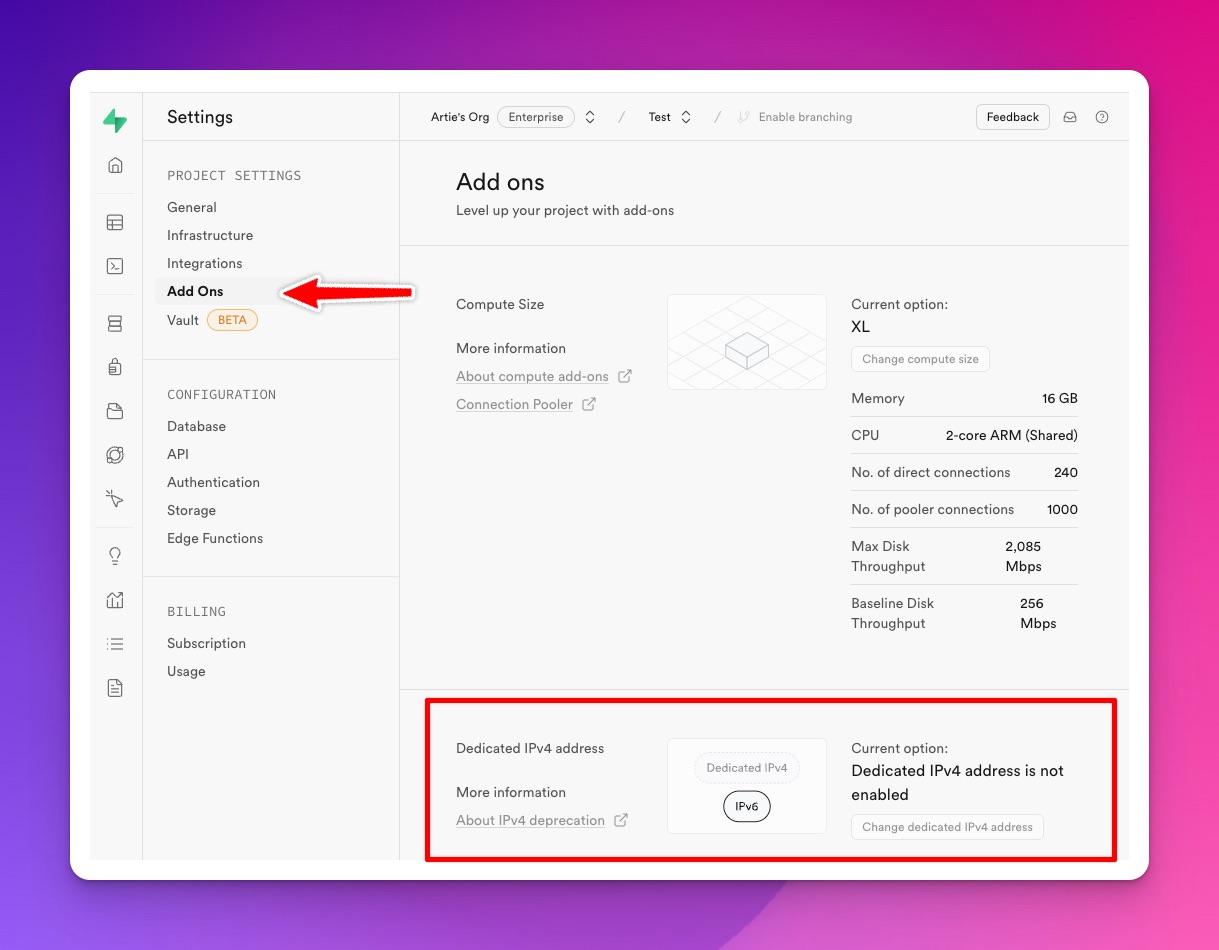
Step #2 - Create an Artie account
Visit artie.com/contact and complete the form to request access.
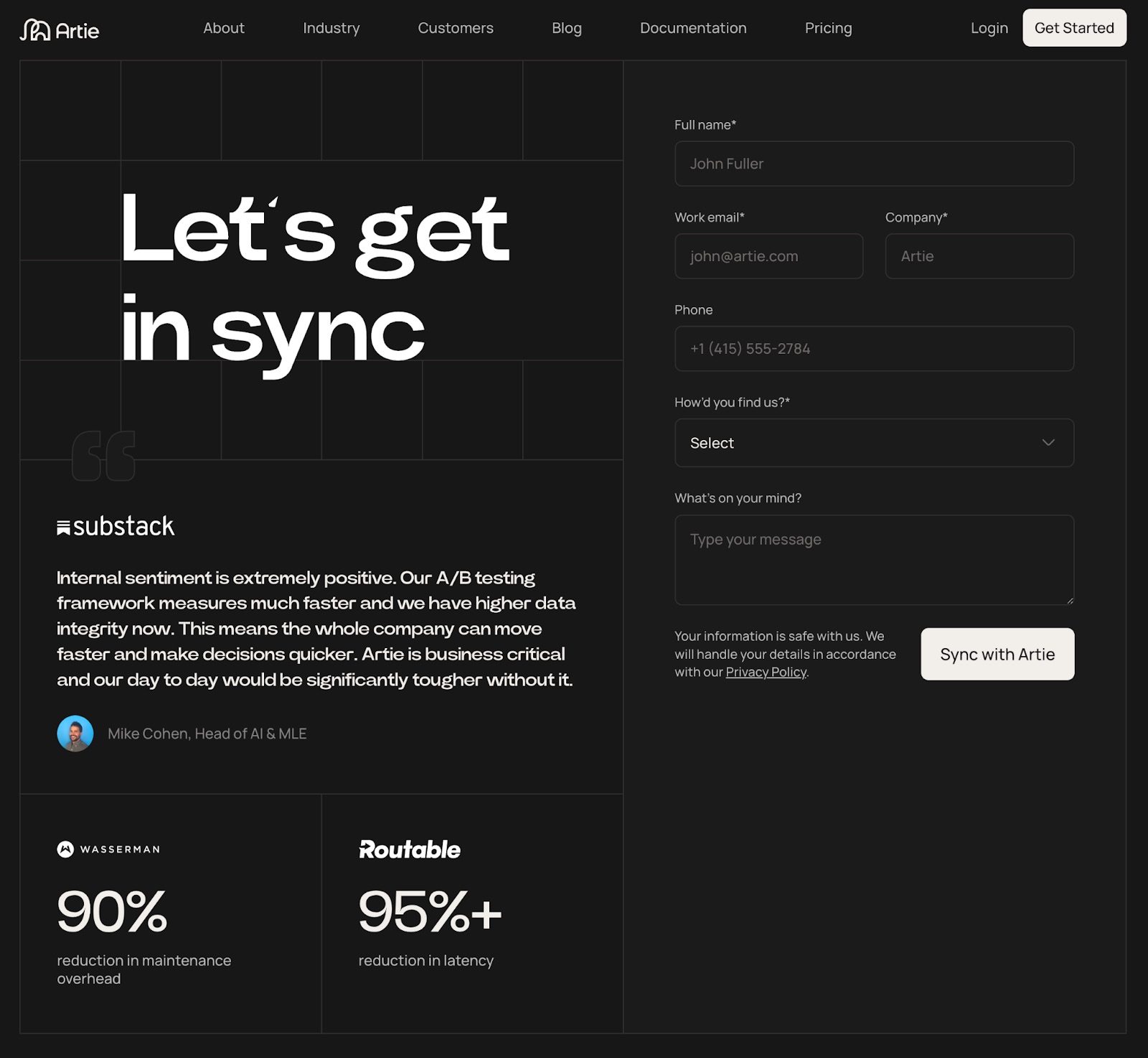
Step #3 - Find your Supabase database credentials
You can find this under Settings > Database > Connection Parameters.
We will need the following:
- Database Host (Uncheck Display connection pooler)
- Database Port (Should be 5432)
- Username
- Password
- Database
To create a service account, please run the following commands in Supabase.
_11CREATE USER artie_transfer WITH PASSWORD 'password';_11_11-- Grant replication permissions_11ALTER USER artie_transfer REPLICATION;_11_11-- Grant read-only access to future tables_11ALTER DEFAULT PRIVILEGES IN SCHEMA public GRANT SELECT ON TABLES TO artie_transfer;_11-- Grant access to existing tables_11GRANT SELECT ON ALL TABLES IN SCHEMA public TO artie_transfer;_11_11CREATE PUBLICATION dbz_publication FOR ALL TABLES;
Step #4 - Create a new deployment in Artie
Head over to Artie with the information you have gathered from Step #3 and create a new deployment by following a 3 step process.
- Connect your source
- Choose the tables you want to replicate
- Connect your destination
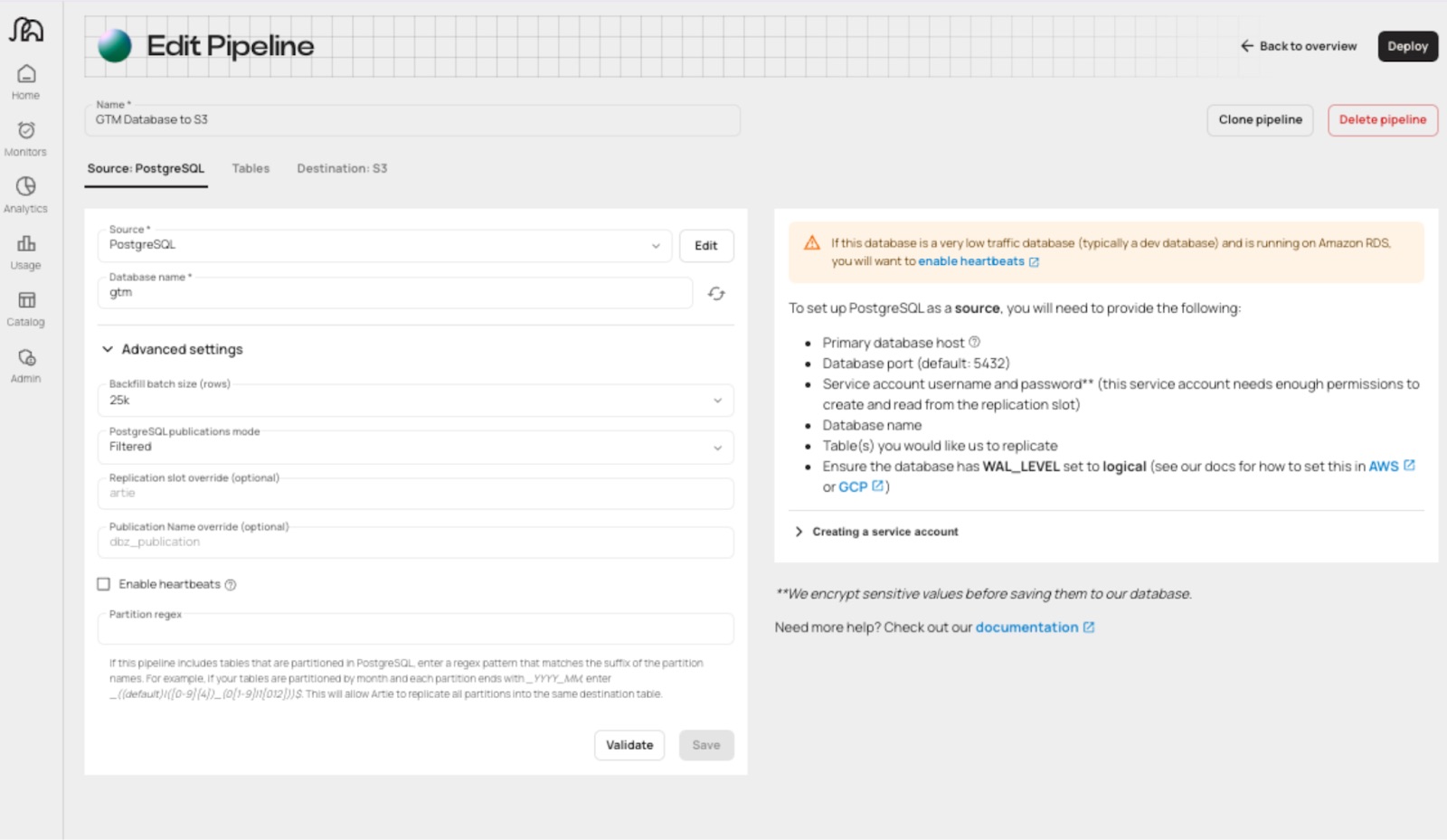
For any additional inquiry, check out Artie docs or reach out to the team at hi@artie.com.
Product Screenshots

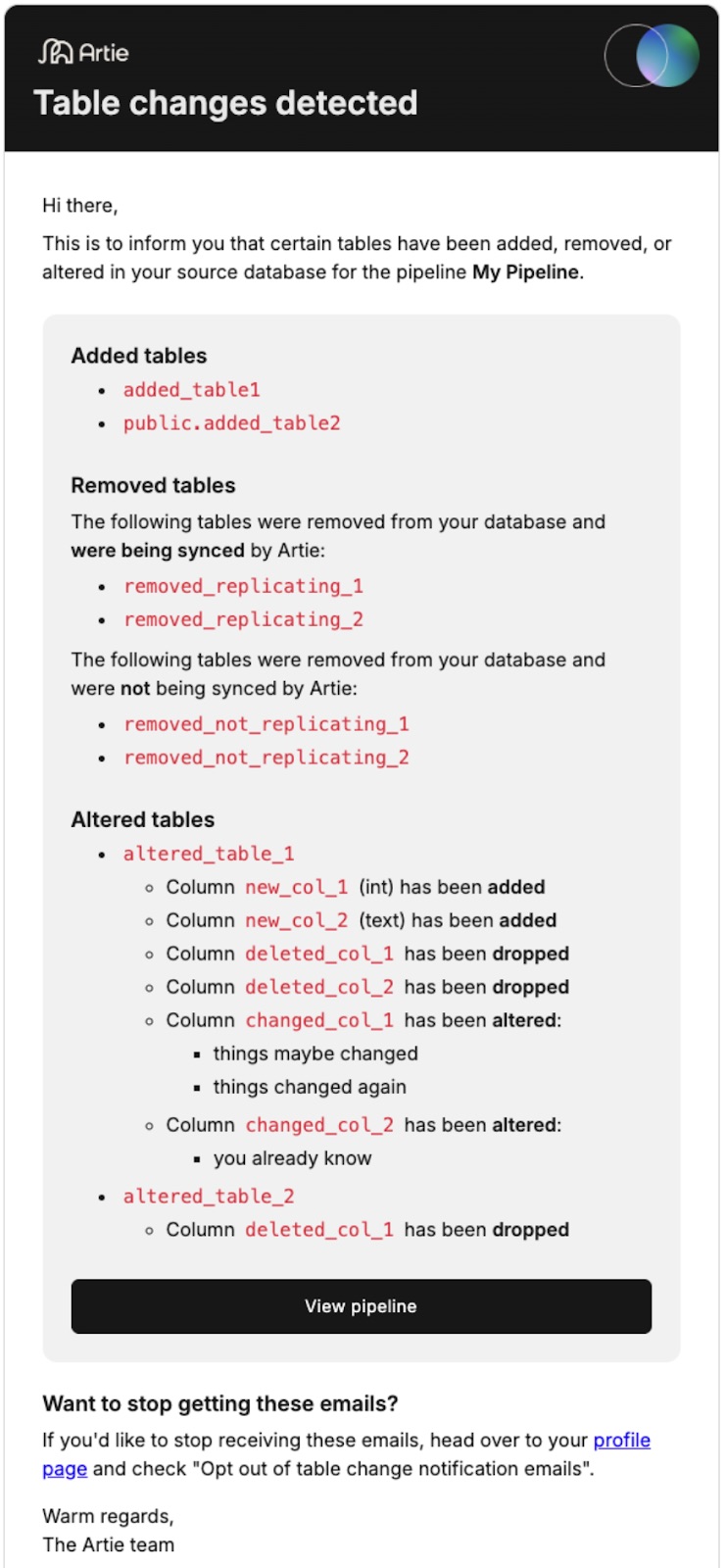
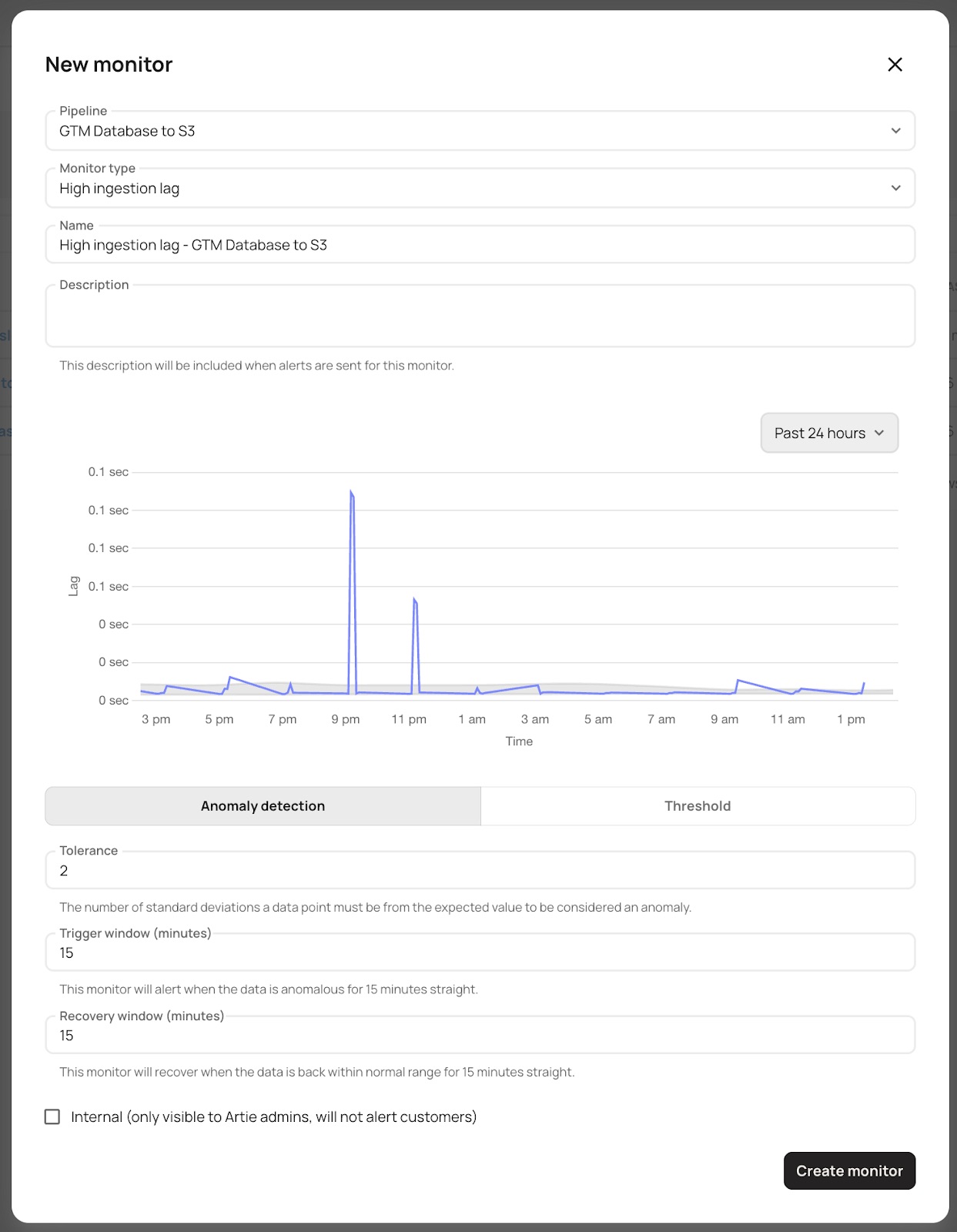
Details
Third-party integrations and docs are managed by Supabase partners.
